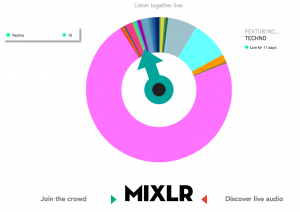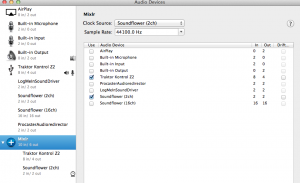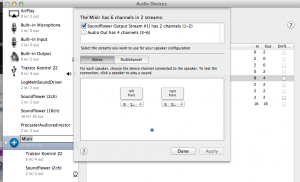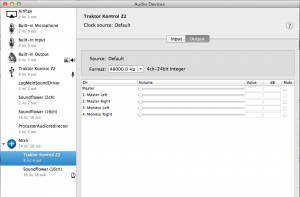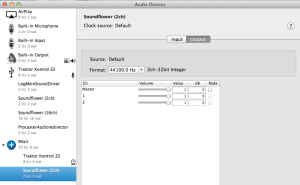Slightly better way to Setup Mixlr with Traktor and Z2 Mixer
By benny blanco® in music | 1 comment
If your like me (and maybe you are if you are here) and have to try out all the latest and greatest audio/dj related web apps, then you may have tried Mixlr which allows you to do live audio streaming online either on their website or have loaded up their iOS or Android App.
On the Broadcasting side, you need to run Mixlr’s Broadcaster App and configure it with your software setup. In my case, I of course use Native Instruments’ Traktor App. I also recently purchased Native Instrumens Z2 mixer which is awesome in its own right (yea, i know, fanboy) working seamlessly with Traktor doubling as the Sound Card / Audio Interface.
Mixlr’s Directions speak to using Cycling 74’s SoundFlower App to internally ‘wire’ Traktor’s Outputs virtually into Mixlr. This is fine, but the way they describe it is a bit more complicated than it needs to be I think.
1. On a mac, open up Audio Midi Settings Application.
2. Create a new Aggregate Device with Soundflower 2 (or Soundflower 16 channels if you want, you only to use 2), along with the Z2 Device or whichever physical audio interface you have. On the Z2 Mixer, Sample Rate is set to fixed @ 48khz. Then, select the Soundflower Device in Audio Midi App and make sure the SoundFlower device is set to 44.1khz Sample Rate! (Mixlr needs Clock set to 44.1khz or you will have the incorrect pitch in your audio)
3. Inside of Traktor’s audio settings, select your Aggregate Audio device (I had named mine ‘Mixlr’)
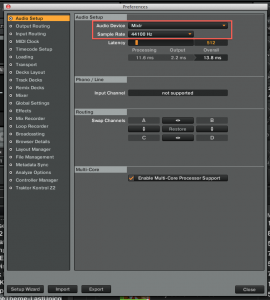 |
Select Mixlr as Audio Device and select 44.1 khz for Sample Rate |
4. For Monitor Settings, you need to point to the Aggregate Device Channels where the Z2 is, so in our case, it comes on channels 4 and 5.
5. For Master Output Settings, keep the usual Z2 settings (outs 3 and 4)
6. Then.. on the RECORD Output channel Selection, this is where you should select Output to Mixlr Channels 1 and 2, which is the 2 Soundflower Channels. This is the Simple Setting workaround I found.
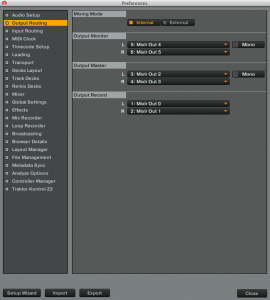 |
Route your audio. Key is Output record set to 0 and 1. |
7. You can check that the Mixer Recorder option inside of the Traktor Preferences is still set to Internal. You can still record internally, as well as broadcast out to Mixlr for higher fidelity capture of your set.
8. Exit out of Traktor Settings
9. In the Mixlr Broadcast App, just change audio settings and select Mixlr Channels 1 and 2 as the input and make sure you are running some audio through Traktor Software and the Master level is up a bit. Mixlr App should recognize the internal Audio and you should save the settings and be good to go. No need to set a Monitor output setting in Mixlr.
I like that this keeps the signal path digital the entire time and no extra fiddling with cables going out of a mixer and into a spare stereo channel on your sound card to capture the audio for Mixlr. You should be up and running a bit faster and be happy Mixlr’ing.
email this | tag this | digg this | trackback | comment RSS feed